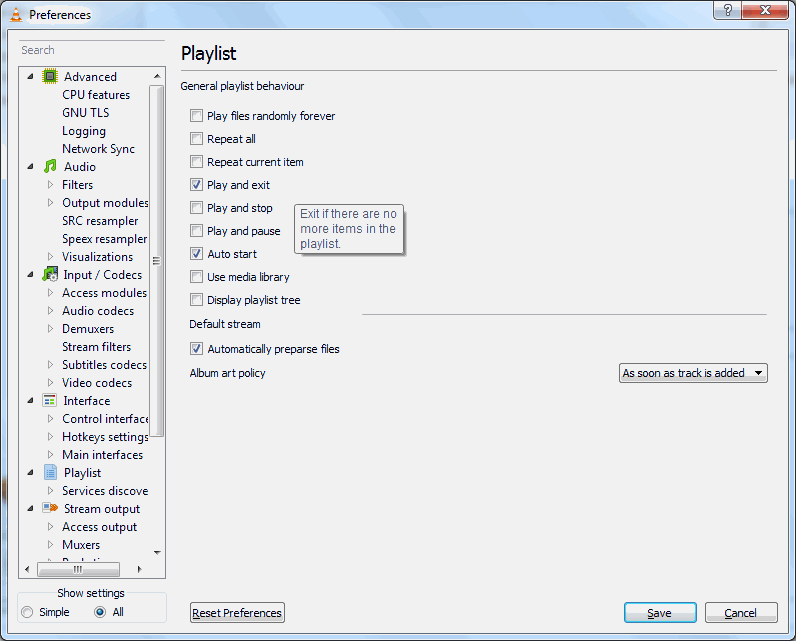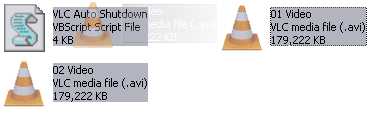VLC HowTo/Shut down the computer at the end of the playlist
| This page describes how to switch off your computer automatically, when VLC has finished playing a file. | Other "how to" pages |
Contents |
General idea
It is not a feature included in VLC media player but small scripts can do it for you upon quitting VLC.
Quitting VLC
VLC media player can exit once all items have finished playing, this can done by enabling Play and exit in the Playlist section under Preferences
Alternatively, you can quit VLC media player after playback is finished, by adding the following to the end of the playlist:
vlc://quit
Shutdown
Windows
Bat File
1.) Create a new file with extension .BAT [use notepad] and paste in the contents from below:
START /WAIT C:\"Program Files"\VideoLAN\VLC\vlc.exe %1 vlc://quit shutdown -s -t 60
for use multi select file, works in seven, may be more juste made and forget your list... :) enjoy :
START /WAIT C:\"Program Files"\VideoLAN\VLC\vlc.exe %* vlc://quit shutdown -s -t 60
2.) Use VLC to create/save playlist with desired content.
3.) Drag saved playlist icon on top of .bat file
The batch file will launch VLC and load the playlist. It will wait for the playlist to finish playing VLC will quit Batch will continue processing and system will be shutdown in 60 sec.'s.
VBScript
Make a .vbs file, copy in the code below and save. Drag and drop files onto the script file or double click the script to start it up. Supports avi, mp4, mov, wmv and 3gp files.
Note: Change line 6 to TRUE to force quit all other applications.
'By eyehawk78, posted on http://forum.videolan.org/viewtopic.php?f=16&t=70391
Dim oShell, FSO, FileData, vlc_path, video_dir, user, programs
Dim files, seconds
force_shutdown = FALSE 'Set to true to force quit all other applications set to false otherwise
Function SelectFile()
Set file = CreateObject("UserAccounts.CommonDialog")
file.Filter = "Video Files (avi, mp4, mov, wmv, 3gp)|*.avi;*.mp4;*.mov;*.wmv;*.3gp;"
file.FilterIndex = 1
file.InitialDir = video_dir
InitFSO = file.ShowOpen
If InitFSO = True Then
SelectFile = file.FileName
Else
WScript.Quit
End If
End Function
Sub InputError(ErrorString)
Wscript.Echo ErrorString
Wscript.Quit
End Sub
files = ""
Set FSO = CreateObject("Scripting.FileSystemObject")
Set oShell = CreateObject("WScript.Shell")
If Wscript.Arguments.Count > 0 Then
For Each FileData In Wscript.Arguments
Set FileInfo = FSO.GetFile(FileData)
If InStr(FileInfo.Type, ".avi") or InStr(FileInfo.Type, ".mp4") or InStr(FileInfo.Type, ".mov") or InStr(FileInfo.Type, ".wmv") or InStr(FileInfo.Type, ".3gp") Then
files = files & " " & CHR(34) & FileData & CHR(34)
Else
InputError("File " & CHR(34) & FileInfo.Name & CHR(34) & " has an unrecognised file type - Must be of type .avi, .mp4, .mov, .wmv or .3gp")
End If
Next
Else
user = oShell.ExpandEnvironmentStrings("%USERPROFILE%")
video_dir = oShell.ExpandEnvironmentStrings("%VLC_SHUTDOWN_VIDEOS_DIRECTORY%")
'If this if first run, we must save where the default video directory is
If video_dir = "%VLC_SHUTDOWN_VIDEOS_DIRECTORY%" Then
video_dir = InputBox("Please input the directory where your Videos are kept." & vbcrlf & vbNewLine & "E.g. C:\Documents and Settings\User Name\My Documents\My Videos", "First Run", user)
If video_dir <> "" Then
strComputer = "."
Set objWMIService = GetObject("winmgmts:\\" & strComputer & "\root\cimv2")
Set objVariable = objWMIService.Get("Win32_Environment").SpawnInstance_
objVariable.Name = "VLC_SHUTDOWN_VIDEOS_DIRECTORY"
objVariable.UserName = "<System>"
objVariable.VariableValue = video_dir
objVariable.Put_
Else
WScript.Quit
End If
End If
answer = 6
'Loop while user wishes to add more files to playlist
Do While answer = 6
files = files & " " & CHR(34) & SelectFile() & CHR(34)
answer = MsgBox("Would you like to add another file to the playlist?", 3, "Continue?")
Loop
If answer = 2 Then
WScript.Quit
End If
End If
'If this if first run, we must save where the default VLC directory is
programs = oShell.ExpandEnvironmentStrings("%PROGRAMFILES%")
vlc_path = oShell.ExpandEnvironmentStrings("%VLC_SHUTDOWN_VLC_LOCATION%")
If vlc_path = "%VLC_SHUTDOWN_VLC_LOCATION%" Then
vlc_path = InputBox("Please input the directory where VLC program file is kept." & vbcrlf & vbNewLine & "E.g. C:\Program Files\VideoLAN\VLC", "First Run", programs)
If vlc_path <> "" Then
strComputer = "."
Set objWMIService = GetObject("winmgmts:\\" & strComputer & "\root\cimv2")
Set objVariable = objWMIService.Get("Win32_Environment").SpawnInstance_
objVariable.Name = "VLC_SHUTDOWN_VLC_LOCATION"
objVariable.UserName = "<System>"
objVariable.VariableValue = vlc_path
objVariable.Put_
Else
WScript.Quit
End If
End If
vlc_path = CHR(34) & vlc_path & "\vlc.exe" & CHR(34) 'VLC directory location
seconds = InputBox("Please enter the number of seconds the system should delay before commencing shutdown", "Enter Number of Seconds", "5")
If seconds <> "" Then
If IsNumeric(seconds) And seconds > 0 Then
oShell.Run vlc_path & " " & files & " vlc://quit", 1, TRUE
'Execute shutdown command
If force_shutdown Then
oShell.Run "shutdown -s -f -t " & Round(seconds) & " -c " & CHR(34) & "Automatic Shutdown: Playlist Complete" & CHR(34)
Else
oShell.Run "shutdown -s -t " & Round(seconds) & " -c " & CHR(34) & "Automatic Shutdown: Playlist Complete" & CHR(34)
End If
Else
InputError("Input not a number or negative")
End If
End If
Wscript.Quit
Linux
Make a .sh
Create and execute a bash script with the following:
#! /bin/sh vlc && shutdown -h now
With &&, figuratively speaking if it returns something other than "success" it doesn't perform the next command in the line.
Ubuntu 11.04 onwards / ConsoleKit based systems
You are able to shutdown without requiring sudo / root privileges by using dbus-send[1]
#! /bin/sh vlc && dbus-send --system --print-reply --dest=org.freedesktop.ConsoleKit /org/freedesktop/ConsoleKit/Manager org.freedesktop.ConsoleKit.Manager.Stop
Older Ubuntu versions / HAL based systems
#! /bin/sh vlc && dbus-send --system --print-reply --dest=org.freedesktop.Hal /org/freedesktop/Hal/devices/computer org.freedesktop.Hal.Device.SystemPowerManagement.Shutdown